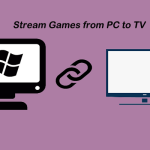How to Use the Optical Out S/PDIF Port on Your PC
Introduction:
The Optical Out S/PDIF port is a versatile and high-quality audio output available on many PCs. It offers better sound quality than analog connections, making it ideal for home theater systems and other audio setups. In this article, we will discuss how to use the Optical Out S/PDIF port on your PC to enhance your audio experience.
1. Locate the Optical Out S/PDIF port on your PC:
First, identify the Optical Out S/PDIF port on your computer or laptop. This port is typically found on the back or side of your device and is labeled “S/PDIF,” “TOSLINK,” or with an optical symbol. It looks like a small square hole with a protective cover or dust cap.
2. Acquire a compatible TOSLINK cable:
To connect your PC to an audio device using the Optical Out S/PDIF port, you will need a TOSLINK cable. TOSLINK cables are inexpensive and available in various lengths at most electronics retailers.
3. Connect your PC to the audio device:
Begin by removing the protective cover from the Optical Out S/PDIF port on your PC. Next, insert one end of the TOSLINK cable into the port, making sure it clicks securely into place. Finally, insert the other end of the TOSLINK cable into the corresponding input on your audio device.
4. Configure your computer’s sound settings:
Once connected, you may need to adjust your PC’s sound settings to enable the use of the Optical Out S/PDIF port for audio output.
For Windows users:
– Right-click on the speaker icon in the taskbar and select “Open Sound settings.”
– Scroll down and click on “Sound Control Panel” in Related Settings.
– In the Playback tab, find your connected audio device (e.g., “S/PDIFOut” or “Digital Output Device (Optical)”).
– Set it as the default device by selecting it and clicking “Set Default.”
– Click “Apply” and then “OK” to confirm the changes.
For macOS users:
– Open “System Preferences” and click on “Sound.”
– Go to the Output tab and select your connected audio device from the list (e.g., “S/PDIF Optical Digital Output”).
– Close the window, and your audio will now be routed through the Optical Out S/PDIF port.
5. Test your audio connection:
Verify that your PC is outputting audio through the Optical Out S/PDIF connection by playing media with sound, such as music or a video clip. If you do not hear any sound, recheck your connections and ensure that your audio devices are compatible with S/PDIF connections.
Conclusion:
Using the Optical Out S/PDIF port on your PC provides superior audio quality compared to traditional analog connections. Connecting your PC to an audio device with a TOSLINK cable and configuring the sound settings is simple once you know-how. Following these steps will allow you to experience high-definition audio while enjoying your favorite movies, music, and games.