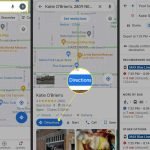Accessing an Android Phone with Kali Linux: A Comprehensive Guide
Introduction
With the ever-growing reliance on smartphones and the constant flow of personal and sensitive data through them, it’s crucial to step up our security game. One effective tool for testing the security strength and identifying vulnerabilities is Kali Linux. In this article, we will explore how to access an Android phone using Kali Linux and understand the various features and benefits this powerful open-source penetration testing platform can offer.
Understanding Kali Linux
Kali Linux is a popular operating system built on the Debian GNU/Linux distribution. It’s specifically designed for digital forensics and penetration testing, with hundreds of preinstalled tools that enable ethical hackers and cybersecurity professionals to identify vulnerabilities in various systems, including Android devices.
Accessing an Android Phone with Kali Linux
Before we dive into the process of accessing an Android phone using Kali Linux, please note that this guide is intended for educational purposes only. Unauthorized access to someone’s device is illegal and unethical. Always seek permission before attempting any penetration tests on others’ devices.
1. Install Kali Linux on Your System
To get started, download the latest version of Kali Linux from the official website (https://www.kali.org/get-kali/) and install it on your device (PC or Virtual Machine).
2. Enable Developer Options on Your Android Device
To achieve a successful connection between your Android device and Kali Linux system, you first need to enable Developer Options on your Android device:
a) Navigate to “Settings” > “About Phone” > “Software Information.”
b) Find “Build Number” and tap on it repeatedly (usually seven times) until you see a message confirming that
Developer Mode has been enabled.
c) Go back to “Settings” > “Developer Options,” then enable “USB Debugging.”
3. Install ADB (Android Debug Bridge) Package on Kali Linux
Now, you need to install the ADB package on your Kali Linux system:
a) Open the terminal application in Kali Linux.
b) Type and execute the following command: “sudo apt install adb”
4. Connect Your Android Device to Kali Linux
a) Plug your Android device into the computer using a USB cable.
b) In the terminal, run “adb devices.” If prompted on your Android device to authorize USB debugging, tap “Allow.”
c) Once connected, you’ll see your device’s serial number displayed in the terminal.
5. Exploring ADB Commands
ADB offers a wide range of commands that allow you to perform various tasks like installing and uninstalling apps, running shell commands, and more. Some essential ADB commands are:
a) “adb shell” – Access the Android device’s shell (command line).
b) “adb install [apk file path]” – Install applications on the Android device.
c) “adb uninstall [package name]” – Uninstall applications from the Android device.
d) “adb push [source] [destination]” – Transfer files from your computer to the Android device.
e) “adb pull [source] [destination]” – Transfer files from your Android device to your computer.
By linking Kali Linux with an Android phone and using ADB commands, cybersecurity experts can identify vulnerabilities, assess security risks, and safeguard the data stored on the phone.
Conclusion
Accessing an Android phone using Kali Linux equips ethical hackers and cybersecurity professionals with a powerful platform for penetration testing and vulnerability assessments. By understanding how this remarkable tool works and responsibly employing its features, we can better protect our sensitive data against external threats. Always remember to have permission before attempting any security tests on other devices and promote cyber safety.