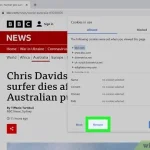How to View Saved Credit Card Numbers in Safari on iPhone and iPad
Introduction:
Apple devices are well-known for their convenience and reliable security features. One such feature is the ability to save credit card information in Safari to simplify online payments on your iPhone or iPad. With just a few taps, you can view your saved credit card numbers and easily manage them. In this article, we will guide you through the process of viewing saved credit card numbers on your Apple device.
Step 1: Open the Settings App
Locate and open the Settings app on your iPhone or iPad. This is where you can manage all the settings, including account information, privacy, and security options.
Step 2: Navigate to AutoFill settings
From the main Settings screen, scroll down until you find the “Safari” option. Tap on it to open the Safari settings. Once inside, scroll down to find “AutoFill,” and tap on it.
Step 3: Access Saved Credit Cards
Under the AutoFill settings, there should be an option named “Saved Credit Cards.” Tap on this option to open a new screen displaying a list of all your saved cards.
Step 4: Authenticate
In order to view your saved credit card numbers securely, you need to authenticate yourself by using either Touch ID or Face ID (depending on your device model), or by typing in your device passcode.
Once you’ve authenticated successfully, the next screen will display your saved credit card information, including cardholder name, card number, expiration date, and network. You can review these details according to your need.
Conclusion:
Apple’s commitment to user privacy extends to all realms of iOS functionality, including Safari’s secure storage of personal data like credit card numbers. By following these steps, you can view saved credit card numbers easily and securely within Safari on your iPhone or iPad whenever required.