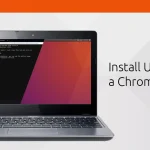The Best Picture Settings for LG 4K TVs: A Comprehensive Guide
Introduction
As 4K resolution becomes the new norm in home entertainment, it is crucial to optimize your LG 4K TV’s picture settings to enjoy the absolute best viewing experience. To ensure you make the most of your TV’s capabilities, we’ve compiled this guide for achieving the best picture settings on your LG 4K TV.
Initial Setup
Before diving into the advanced settings, make sure to complete the initial setup effectively:
1. Place your TV in a well-lit room, without any direct light sources facing the screen.
2. Adjust the viewing distance for optimal comfort – typically about 1.5 times your screen’s size.
3. Ensure that your TV’s firmware is up-to-date to get the latest improvements and features.
Expert Picture Settings
After successfully setting up your TV, start adjusting picture settings by selecting Expert Picture Settings in the menu.
Picture Mode: Cinema/User
LG TVs come with various pre-tuned picture modes, among which Cinema or User mode prove most accurate and versatile. These modes offer a more natural color balance with better grayscale rendering compared to other options.
Backlight / OLED Light: Adjust to preference
The backlight (or OLED Light for LG OLED TVs) determines overall screen brightness. Adjust this according to your preferences and room lighting conditions. A value of around 80-85 is usually suitable for most situations.
Contrast: 90 – 95
High contrast levels are crucial for dynamic images and better depth perception, particularly in
darker scenes. Keep contrast levels between 90 and 95 for adequate bright highlights while maintaining detail.
Brightness: 50
Maintaining default brightness values around 50 is recommended as increased or decreased levels could lead to loss of shadow details or washed-out images, respectively.
Sharpness: 0 – 10
High sharpness values could introduce artificial noise or distort the image. Keep the sharpness value close to 0 but experiment with the range of 0 to 10 if your content appears too soft.
Color: 50
Keep the Color at its default of 50 as deviating from this value may lead to color inaccuracies, affecting image quality.
Tint (G/R): 0
The Tint setting is best left at 0, which is its default state, to avoid any alteration on the color balance.
Advanced Settings
Dynamic Contrast: Off
Turn off Dynamic Contrast for a more consistent and accurate representation of images. This setting may cause variations in brightness levels and undesired artifacts if enabled.
Color Gamut: Auto/Standard
Auto or Standard mode allows for precise color reproduction while watching any content. Wide or Extended gamuts are unnecessary unless creating HDR content or using a colorimeter.
Gamma: BT.1886 / 2.2
Setting gamma at BT.1886 or 2.2 ensures a consistent contrast and correct brightness levels throughout the entire tonal range.
White Balance & Color Management System (CMS)
For most users, the Cinema/User modes provide accurate colors without further adjustment. However, professionals can use a colorimeter and advanced settings like White Balance and CMS in conjunction with calibration software for fine-tuning.
Conclusion
Achieving the best picture settings on an LG 4K TV might seem complex at first, but following this guide will help you enjoy an unparalleled viewing experience. Don’t hesitate to experiment with these recommended settings, adjusting them according to your preferences and room conditions.