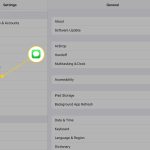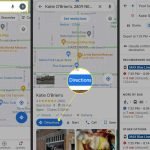Top 10 Ways to Fix Android Messages App Not Working
In today’s digital age, messaging apps have become a necessity for effective communication. One of the most widely used messaging apps is the Android Messages App. However, it’s not uncommon for users to occasionally experience issues with the app not working properly. If you ever find yourself in this situation, here are the top 10 ways to fix the Android Messages app when it’s not working:
- Restart Your Device:
A simple solution to many technical issues is restarting your device. Press and hold the power button, and select “Restart” when prompted.
- Check Your Internet Connection:
Ensure that your device is connected to a stable Wi-Fi network or mobile data connection. You can toggle Wi-Fi or mobile data off and back on to ensure a proper connection.
- Update Your App:
Make sure your Android Messages app is updated to the latest version by checking for updates in the Google Play Store.
- Clear Cache and Data:
Go to Settings > Apps > Messages > Storage, then tap on “Clear Cache” and “Clear Data.” This may help resolve issues caused by corrupt or erroneous data.
- Reinstall the App:
Uninstall the Android Messages app from your device and then reinstall it from the Google Play Store. This may fix any bugs or incompatibilities present in your current version of the app.
- Reset Network Settings:
Navigate to Settings > System > Advanced > Reset options > Reset Wi-Fi, mobile & Bluetooth.
This will restore your network settings to default, potentially resolving connectivity issues that impact the functionality of the Android Messages app.
- Disable Battery Optimization for Messages:
Some devices include battery optimization features that might impact app performance. Go to Settings > Apps > Messages > Battery Usage > Battery Optimization and disable the optimization for the Messages app.
- Enable Permissions for Your Messaging App:
Check if all necessary permissions are granted for the app. Navigate to Settings > Apps > Messages > Permissions and ensure that all required permissions are enabled.
- Check App Settings:
Make sure that the Android Messages app is set as your default messaging app. Go to Settings > Apps & notifications > Default apps > SMS App, then select “Messages” as the default.
- Perform a Factory Reset (Last Resort):
If none of the previous solutions work, you might want to consider performing a factory reset. This process wipes all data from your device and resets it to its original state, so be sure to back up your data before proceeding. To perform a factory reset, go to Settings > System > Reset Options > Erase all data (factory reset).
By following these steps, you’ll likely be able to fix any issues with your Android Messages app and resume seamless communication with friends and family. Keep in mind that some device-specific issues may require manufacturer support or further troubleshooting.